using google voice type for creating post
Created by Peter Noble
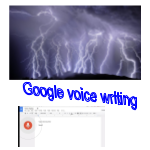
This post was written using Google voice type, I hope to explain and demonstrate how using Voice type to create a post is easy.
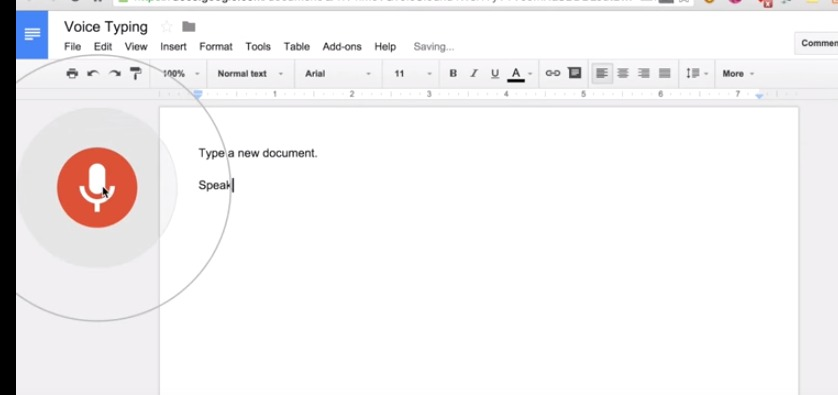
How you could use voice type to generate your own posts or articles. The hardest thing to get use to is actually speaking out loud and trying to get your thoughts together to create the post. However over time this will become easier and you will become quicker at creating your documents.
A word of warning I don’t recommend using Google voice type creating documents when driving your car or operating machinery. Where I am unable to use Voice type, I just record my voice and play it back into my document using Voice type later. It takes a bit more editing but this way you can concentrate on what you are doing and not on editing.
How I use Google Voice type
To begin with I set out a list of headings as a framework to help me plan my post and to prompt me when speaking. For example :-
Introduction
outline
main paragraph
call To Action
Offer
How to contact
summary
Under each heading I add my content and build my document. When I have completed generating my content I edit and check the layout on my Chromebook before posting the document to my site. A quick post could be easily edited on an Android phone and posted to the website, but adding images and diagrams are often easier on my Chromebook.
Google Voice type punctuation
Punctuation can be easily added to your text as you speak, but it does take a bit of getting used to.
Period (.)
comma (,)
question mark (?)exclamation or exclamation point (!) Line spacing: Enter or new line, new paragraph
Google Voice Typing with Google Documents.
Using Google voice typing within Google document is very easy, all you have to do is go to the tools menu and select Voice typing. Then move your cursor to where you want to place your text, click the microphone icon and start speaking.
Google Voice Typing with Your Android Phone
To use voice typing on a Google phone with Google Documents I had to install the Google keyboard app and set up the keyboard input settings. Now when I use Google Documents the keyboard has a little microphone, which when selected allows me to use Google Type Voice to create my document. Using voice type is very easy compared to trying to use the small little keyboard on my Android phone.